Imagine being able to create a custom WordPress plugin for your website without writing a single line of code. It may sound unbelievable, but today’s advanced AI tools have made this a reality. With the right approach, even non-developers can build WordPress plugins in just minutes using artificial intelligence. This guide will show you how, step by step, in plain English.
Why Use AI to Create WordPress Plugins?
For beginners, marketers, and business owners, coding a plugin used to be out of reach. AI has changed the game by turning natural language instructions into working code. As AI expert Andrej Karpathy put it:
“The hottest new programming language is English.”
— Andrej Karpathy, AI scientist
This means you can simply describe what you want and let AI do the heavy lifting. The benefits are game-changing:
- Speed: AI can generate plugin code in seconds. Surveys show over 70% of developers already use AI tools, citing increased productivity. In fact, GitHub’s research found that AI assistance helped developers complete tasks 55% faster on average.
- Cost Savings: You save on hiring developers for simple plugin tasks. Why pay a programmer or buy a premium plugin for a basic feature when you can create your own at minimal cost? (Many AI tools are free or low-cost.) Businesses are seeing up to 3.5× ROI on AI investments, underscoring the value it brings.
- Accessibility: No programming experience? No problem. AI lowers the barrier to entry. If you can explain your idea in clear terms, you can build a functional plugin. This empowers entrepreneurs to implement ideas on their websites quickly, without waiting on technical teams.
- Learning and Iteration: Using AI is also a learning opportunity. You can examine the code it generates and ask questions to understand how it works. Each iteration helps you refine what you want. It’s like having a coding tutor who never gets tired of your questions.
Even WordPress’s co-founder, Matt Mullenweg, encourages embracing AI for development. He noted at WordCamp Asia 2023 that people are already “creating entire WordPress plugins in minutes using ChatGPT” and that we’d be “foolish to ignore this” trend. His perspective is clear: AI is the future of faster, easier plugin development, as long as we use it mindfully.
“There’s articles and YouTubes of people creating entire WordPress plugins in minutes using ChatGPT… I think it would be foolish to ignore this.”
— Matt Mullenweg, WordPress co-founder
And to see this in action, consider one real example: a WordPress educator built 3 different plugins in just 10 minutes by prompting ChatGPT. In a video demonstration (below), he creates a snow-effect plugin, a maintenance mode plugin, and a plugin that warns about having too many plugins – all within minutes!
This kind of speed and simplicity was unheard of a few years ago. AI turns days of coding into a few quick conversations. Let’s explore how you can leverage this power step by step.
Tools You’ll Need: AI Assistants for Plugin Coding
The first step is choosing your AI coding companion. The two frontrunners are OpenAI’s ChatGPT and Anthropic’s Claude. Both are advanced language models capable of generating code from plain language prompts. Here’s a quick overview and comparison:
| Tool | ChatGPT (GPT-4) | Claude |
|---|---|---|
| Access & Pricing | Web interface (free for basic GPT-3.5, £16/mo for GPT-4 via ChatGPT Plus). Also available via API. Very user-friendly interface. | Web interface via Claude.ai (often free for moderate use). API access available for advanced users. Some third-party apps (like Poe) offer Claude integration. |
| Code Generation | Excellent coding abilities, especially with GPT-4. Often produces correct, efficient WordPress code. Great at following step-by-step instructions. | Also very capable with code. Handles larger projects well due to its huge context window. Tends to include more comments and can process longer prompts or multiple files at once. |
| Context Limit | ≈8,000 tokens (around 6,000 words) with GPT-4 (or up to 32K in extended mode). Enough for most small plugin code and explanation. | Up to 100,000 tokens (massive). Can easily handle very long conversations or analysing lengthy code files – useful if your plugin idea is complex. |
| Response Style | Detailed and to-the-point. Will usually provide the PHP code with explanations if asked. Sometimes might break code into multiple parts if lengthy. | Very thorough. Often gives well-structured code and might proactively explain or suggest improvements. May be slightly slower on huge outputs due to detailed responses. |
| Best For | Most users, especially beginners. ChatGPT’s interface and reliability make it a go-to for quick plugin prototypes. | Advanced or larger tasks. If your plugin involves handling lots of data or multiple features, Claude shines with its extensive context handling. |
In practice, both tools can do the job. If you have a ChatGPT Plus subscription, you can use GPT-4 which is extremely adept at WordPress code. Claude, on the other hand, might be accessible for free and can handle bigger prompts. Feel free to experiment with both and see which style you prefer.
Other helpful tools: Besides ChatGPT and Claude, there are other AI options. Google’s Bard is another AI chatbot that can generate code (though WordPress-specific results vary). There are also specialized services like CodeWP.ai which is trained specifically on WordPress snippets. However, for simplicity, we’ll focus on ChatGPT and Claude, since they’re the most straightforward for beginners.
Before you begin, make sure you have:
- An account with your chosen AI tool (sign up at OpenAI or Anthropic if you haven’t already).
- Access to a WordPress site where you can install your custom plugin – ideally a test site or staging environment to avoid disrupting a live site.
With those ready, let’s dive into creating your plugin.
Step-by-Step: How to Create WordPress Plugins with AI
You don’t need to write code, but you should have a clear idea of what you want your plugin to do. We’ll use ChatGPT in this example, but the steps are similar for Claude or other AI. Follow these simple steps:
- Define your plugin’s purpose. Start by outlining in plain language what you want the plugin to accomplish. The more clearly you can describe the functionality, the better the AI can help. For example, you might decide: “I want a plugin that adds a banner at the top of my site saying ‘Welcome’ to each visitor on their first visit.”
- Open the AI chat and enter your prompt. Go to ChatGPT (or Claude) and begin a new chat. In your prompt, explain what you need. Be specific but concise. For the banner example, you might write:
“Write the code for a WordPress plugin called ‘Welcome Banner’. It should display a yellow banner at the top of every page saying ‘Welcome to our site!’ on a visitor’s first visit, and not show it again afterwards.”
Notice we included details like the plugin name, what it should do, the colour of the banner, and the condition (first visit only). You can ask the AI to include comments in the code for clarity, or even request a short explanation after the code. - Review the generated code. Within seconds, the AI will output a block of code – usually PHP – which constitutes your plugin. It may also provide additional instructions. Carefully read through it. Don’t worry if you don’t fully understand the code; focus on whether it matches your requested features. The AI might say something like “This code uses a cookie to track first visits,” which is expected for our example.
- Create your plugin file. Now, copy the code provided by the AI. On your WordPress site, you need to turn this into an actual plugin file. The easiest way is:
- Open a text editor (like Notepad or VS Code) on your computer, paste the code, and save the file as
welcome-banner.php(or any name, just keep the.phpextension). - Create a folder for your plugin (for example,
welcome-banner) and put the PHP file inside it. Optionally, you can add areadme.txtor other files if instructed, but a single PHP file is enough for most simple plugins. - Compress that folder into a
.zipfile. (On Windows, right-click and “Send to → ZIP”; on Mac, right-click and “Compress”.)
Alternatively, if you have file access to your server, you can upload the PHP file directly into
wp-content/plugins/using FTP or a hosting file manager. But zipping and uploading via the dashboard is beginner-friendly. - Open a text editor (like Notepad or VS Code) on your computer, paste the code, and save the file as
- Install and activate the plugin. In your WordPress admin dashboard, go to Plugins → Add New and click “Upload Plugin”. Choose the ZIP file you created and install it. Once uploaded, click “Activate”. If all went well, your plugin is now live! For our example, upon activation, the site would immediately start showing the welcome banner to new visitors.
- Test and refine. Visit your site (perhaps in an incognito/private window to simulate a first-time visitor) and check that the plugin works as intended. If it does – congratulations, you just coded a plugin with AI! If something isn’t working right, note what’s wrong. This is where the AI can help again: go back to the chat and tell it the issue (e.g., “The banner is not disappearing on second visit” or “I got an error saying X”). Often, the AI will debug the code for you and give you a corrected snippet. You can then replace the code in your PHP file with the updated code and test again.
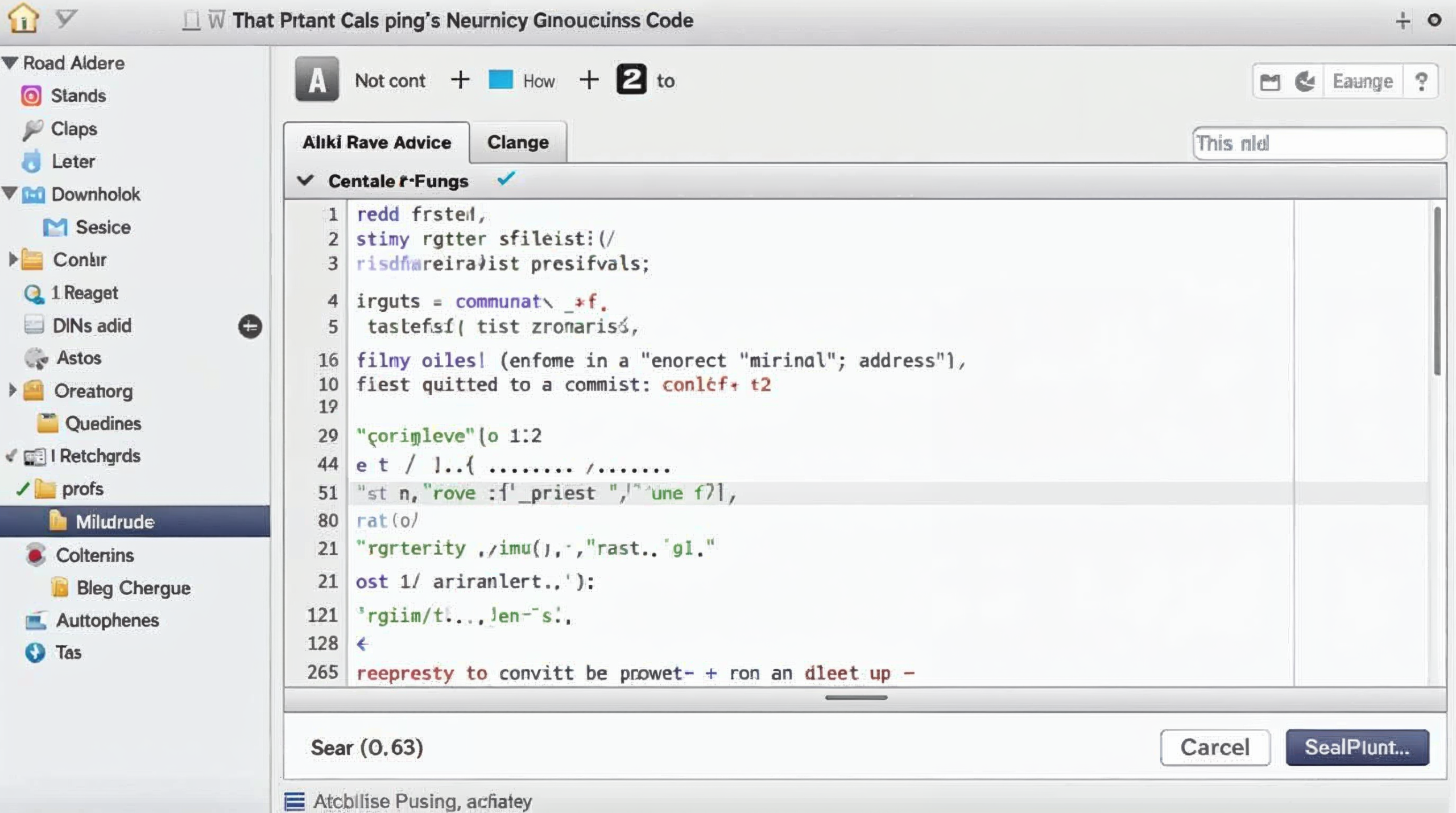 Using the AI to write code is an interactive process. You might go through a couple of prompt-and-revise cycles, especially for more complex plugins. The key is to communicate clearly with the AI. If the first answer isn’t perfect, treat it as a draft. Refine your prompt or ask follow-up questions like “Please correct any mistakes and follow WordPress coding standards.” The AI can tweak its output accordingly.
Using the AI to write code is an interactive process. You might go through a couple of prompt-and-revise cycles, especially for more complex plugins. The key is to communicate clearly with the AI. If the first answer isn’t perfect, treat it as a draft. Refine your prompt or ask follow-up questions like “Please correct any mistakes and follow WordPress coding standards.” The AI can tweak its output accordingly.
Tips for Success and Troubleshooting
While AI makes plugin creation much easier, you may encounter some hiccups. Here are some tips to overcome common issues and get the best results:
- Break down complex tasks: If your plugin idea is very large or multi-faceted, try tackling it in smaller chunks. For example, ask for one feature at a time. You can later combine the code pieces (or ask the AI to integrate them). This avoids overwhelming the AI or getting a disorganised answer.
- Be mindful of WordPress standards: WordPress plugins require specific file headers (the AI usually includes this) and best practices (like proper escaping of outputs, using hooks and functions correctly). If you’re planning to publish the plugin, ensure the code meets the WordPress Plugin Handbook guidelines. You can even prompt the AI: “Ensure the code follows WordPress coding standards and security best practices.”
- If the AI stops or the answer is cut off: Sometimes the AI’s response might truncate if the code is long. Don’t panic – just prompt it with “Please continue from where you left off” and it will finish the code. You can also ask it to summarise or condense the code if it’s too verbose.
- Handling errors: If activating your plugin triggers an error or blank screen, disable the plugin (rename its folder via FTP or use the Recovery mode email link WordPress provides). Then copy the error message and ask the AI what went wrong. For example, “I got a fatal error saying ‘undefined function’ on line 12 – how do I fix it?” The AI can usually pinpoint the issue (maybe a missing PHP function or a typo) and suggest a fix. This iterative debugging with AI is much faster than searching forums blindly.
- Security and safety: Always test new plugins on a staging site first. While AI-generated code is generally functional, it might not foresee every edge case. Check that the plugin doesn’t conflict with other plugins or themes. Also, quickly skim for anything obviously malicious (unlikely from reputable AI models, but good practice). If unsure, you can ask the AI itself, “Is this code secure?” and it will review its own output for vulnerabilities.
- Know when to seek human help: AI is powerful, but it’s not infallible. If you have a very specific or critical plugin need, AI can draft a great starting point, but a human developer’s review can ensure everything is optimal. Consider the AI as your super-efficient assistant – it handles 90% of the grunt work, and you or a developer can polish the rest if needed.
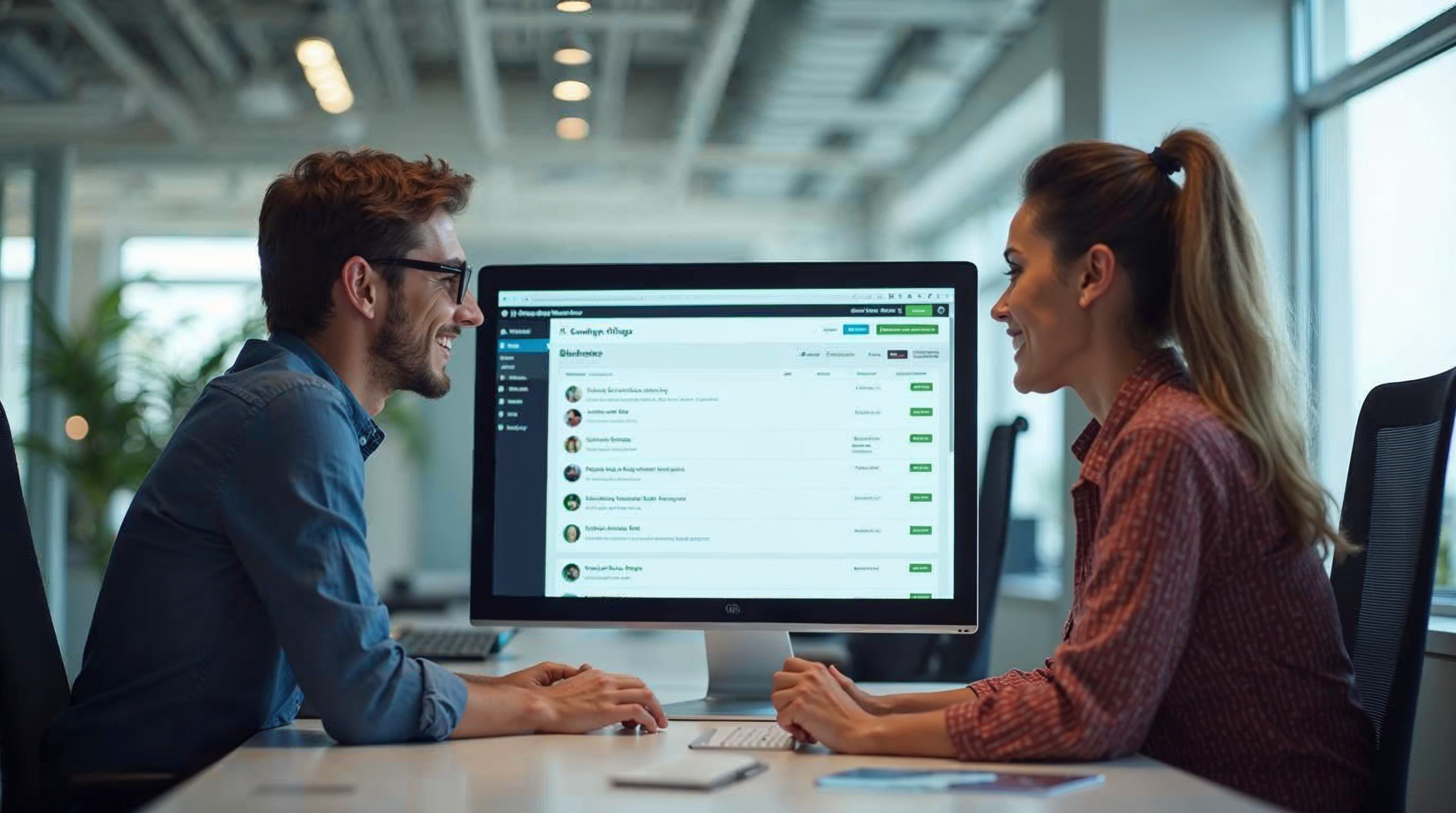 In most cases, simple plugins (think of things like adding a custom message, tweaking admin dashboard behaviour, creating a shortcode, etc.) are well within AI’s reach to create perfectly. More complex plugins (e.g., integrating with external APIs or building a complex settings page) might require more back-and-forth with the AI, or splitting the work into smaller tasks. As you practice, you’ll get a feel for how to prompt effectively and which tasks AI handles easily.
In most cases, simple plugins (think of things like adding a custom message, tweaking admin dashboard behaviour, creating a shortcode, etc.) are well within AI’s reach to create perfectly. More complex plugins (e.g., integrating with external APIs or building a complex settings page) might require more back-and-forth with the AI, or splitting the work into smaller tasks. As you practice, you’ll get a feel for how to prompt effectively and which tasks AI handles easily.
The ROI: Save Time, Save Money, and Innovate Faster
For business owners and marketers, using AI to develop plugins isn’t just a cool trick – it’s a strategic advantage. Here’s why:
- Faster deployment = faster results. If you have an idea to improve your website (say, adding a promotional banner, a custom contact form tweak, or an interactive widget), you can implement it the same day with an AI-generated plugin. This agility means you can capitalise on opportunities or fix issues immediately, without waiting weeks for a developer’s schedule.
- Significant cost savings. Hiring a WordPress developer for a small plugin can cost anywhere from £50 to £500 or more, depending on complexity. With AI, you pay either nothing (if using a free tool) or a nominal subscription, and you can create unlimited plugins. As an example, one user quipped that “ChatGPT developed a WordPress plugin for us in just 3 minutes. Negotiating with a developer would have taken longer.” The time and cost saved on just one plugin can justify the expense of an AI subscription many times over.
- Empowerment and flexibility. You’re no longer limited to off-the-shelf plugins that “almost” do what you want. AI lets you tailor solutions specifically for your business needs. This custom approach can improve site performance (since you’re not installing heavy all-in-one plugins with features you don’t use) and gives you full control over what your site does.
- Rapid iteration and testing. Want to try a feature out? Generate a quick plugin. If it doesn’t provide the expected boost or functionality, you haven’t lost much – just iterate or scrap it, no large sunk costs. This encourages innovation and experimentation on your website. You might discover improvements (through A/B testing different plugin-driven features) that you wouldn’t have attempted if each required hiring a coder.
It’s worth noting that while AI can handle a lot, it’s best suited for relatively self-contained plugin ideas. For a full-fledged commercial plugin or a very complex project, you might still invest in development teams. But for the long tail of small enhancements and custom tweaks, AI is like having a development team on call 24/7, at a fraction of the cost.
The bottom line: AI-powered plugin development provides tremendous ROI for most small-business and personal websites. You spend less, accomplish more, and can focus your resources on other areas (like design, content, or marketing) now that development is not a bottleneck.
 AI is levelling the playing field. A solo entrepreneur can implement features on their website that previously only companies with dedicated developers could. That’s a big win. Just always remember to keep your goals in mind – use these newfound superpowers to enhance user experience and drive your business outcomes, and you’ll see the rewards.
AI is levelling the playing field. A solo entrepreneur can implement features on their website that previously only companies with dedicated developers could. That’s a big win. Just always remember to keep your goals in mind – use these newfound superpowers to enhance user experience and drive your business outcomes, and you’ll see the rewards.
Conclusion & Next Steps
We’ve come a long way from the days when building a WordPress plugin required advanced programming knowledge. Thanks to AI, the process is now accessible to anyone with an idea and the willingness to experiment. In this guide, we covered how you can go from a concept to a working plugin in record time. To recap:
- AI tools like ChatGPT and Claude can translate plain English requests into PHP code for WordPress plugins.
- With a clear prompt and a few iterations, you can generate custom functionality for your site quickly and cheaply.
- Always test the output, refine with the AI’s help, and follow best practices for safety and quality.
Now it’s your turn. Think of a feature you’ve always wanted on your website – something that no existing plugin handles exactly right or something novel that could give you an edge. Then open up your chosen AI tool and ask for it! You might be surprised at just how far you can get in a short time.
As a next step, you can further expand your knowledge. While you don’t need to become a coding expert, understanding the basics of how WordPress plugins are structured (actions, filters, plugin headers, etc.) will make your AI interactions even more effective. The WordPress Plugin Developer Handbook is a great resource to browse. It can also give you ideas on terminology to use when prompting the AI (for example, knowing to mention “admin notice” vs “frontend banner” can guide the AI better).
Finally, keep an eye on the evolving landscape. AI models are getting better at coding every day, and new tools specific to WordPress will continue to emerge. Who knows – we might soon have WordPress itself integrating AI to help you build features from inside the dashboard. The possibilities are exciting and endless.
In summary: You now have the knowledge to code WordPress plugins with AI, even as a non-developer. It’s fast, it’s fun, and it opens up a world of possibilities. So go ahead and give it a try – your next WordPress innovation is just a few prompts away!
Frequently Asked Questions
Do I need programming experience to create AI-generated WordPress plugins?
No, you don’t. The beauty of using AI like ChatGPT is that you can use plain English to create plugins. If you can describe what you want, the AI can handle the coding. That said, having a basic understanding of WordPress (what plugins are, how to install one) is helpful. And as you use AI, you’ll naturally pick up some coding concepts along the way. But you certainly don’t need to be a developer to get started.
Is the code generated by AI safe to use on my website?
Generally, yes – but with some caution and testing. AI models will produce code that follows the patterns they’ve learned, which usually align with best practices. For simple plugins, the code is often straightforward and safe. However, always test the plugin in a controlled environment first. Check that it doesn’t cause errors and does what you expect. It’s also wise to ask the AI to follow security best practices (like sanitizing inputs, escaping outputs) in your prompt. The good news is WordPress has a large community and many established practices, which the AI tends to mimic. If unsure, you can show the code to a developer or the WordPress community for a quick review.
What if the plugin code doesn’t work as expected?
If the first version of the code doesn’t work perfectly, don’t be discouraged. Debugging is a normal part of the process, even for human developers. The advantage with AI is you have someone to ask for help immediately. Go back to ChatGPT or Claude, describe the problem (include any error messages or what isn’t happening that should). Often, the AI will figure out the issue and give you a corrected version. You can also try rephrasing your request or asking the AI to simplify the code. Remember, you can iterate as many times as needed – it doesn’t cost extra to have the AI refine its answer.
Which AI tool is best for WordPress plugin development: ChatGPT or Claude?
Both are excellent, and each has its strengths. ChatGPT (especially with GPT-4) is very widely used and tends to perform exceptionally well with WordPress-related queries. It’s often the first choice due to its ease of use and the wealth of community examples out there. Claude is also very capable and has the advantage of handling much longer inputs/outputs. If you had a very lengthy plugin or lots of code to analyse, Claude might do better. For most beginners and typical small plugins, ChatGPT with GPT-4 will be more than sufficient. You can always try the same prompt in both and compare the results – you might find you prefer the style of one over the other. The good news is that both have free options (ChatGPT’s free tier and Claude’s free access via claude.ai or Poe) so you can experiment without commitment.
Can AI create complex WordPress plugins with multiple features?
AI can handle fairly complex tasks, but it’s wise to approach larger projects piece by piece. You can absolutely build a multi-feature plugin with AI – you’ll just do it in segments. For instance, if you wanted to build an e-commerce helper plugin that adds custom product fields and also integrates with an API, you might prompt the AI separately for each part (one for the custom fields functionality, one for the API integration) and then ask it how to combine them. Complex plugins may require more iteration and sometimes guidance from a developer if you hit a wall. Think of AI as an assistant: it speeds up the bulk of coding, but for very sophisticated projects, you’ll still need to do planning and possibly a bit of manual integration. Many developers use AI to boilerplate the code and then fine-tune it themselves for exactly this reason.


